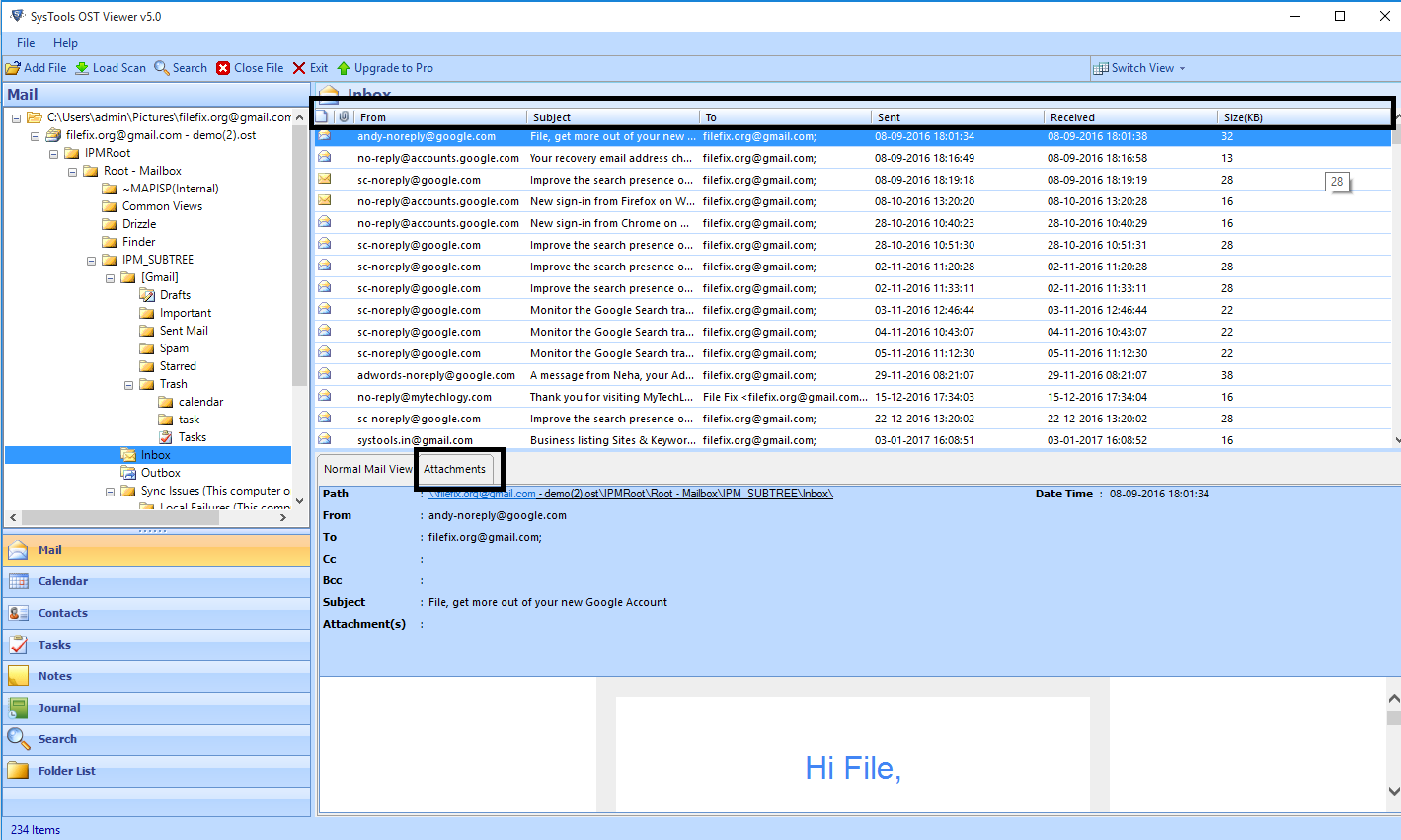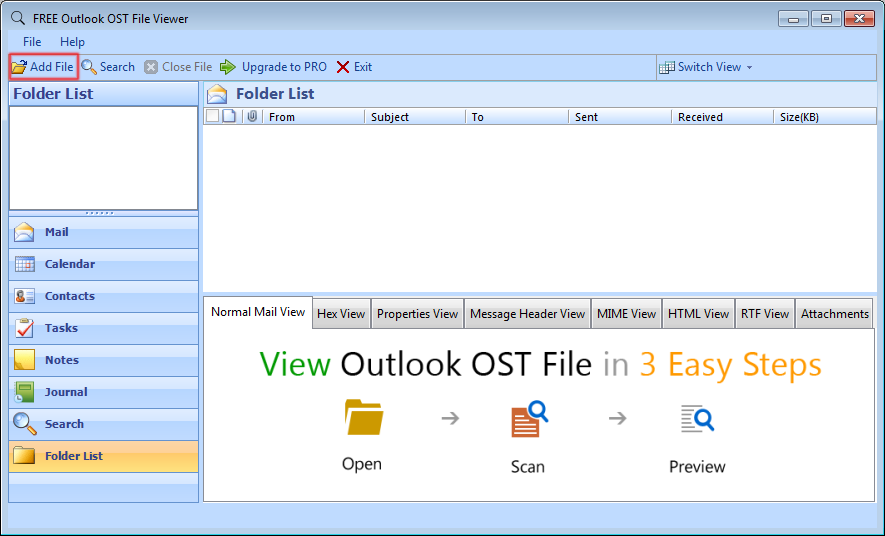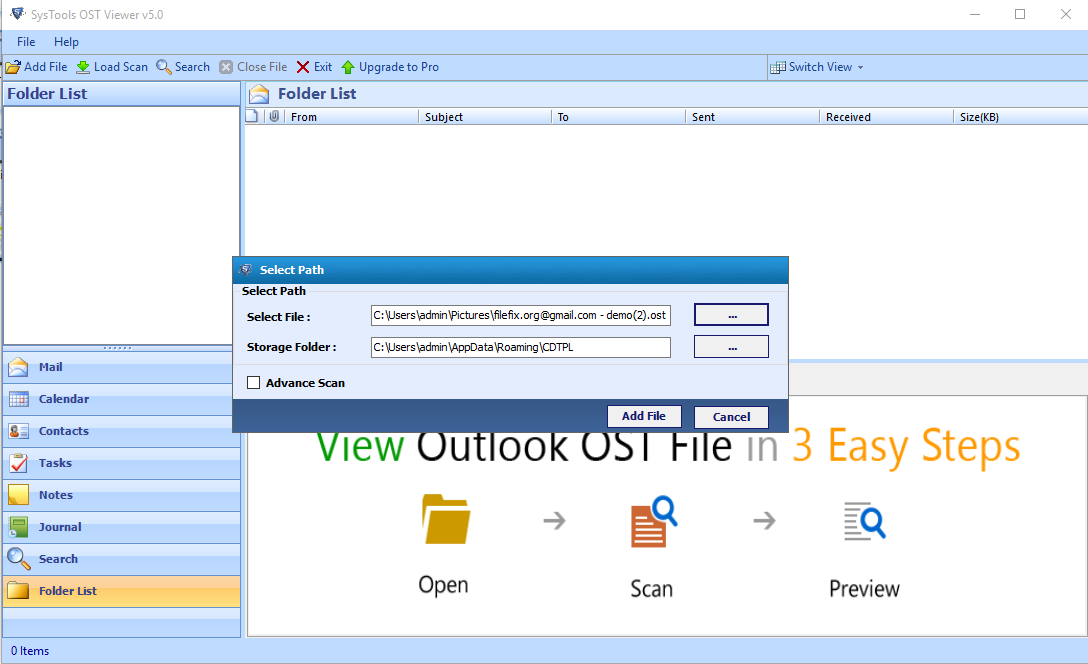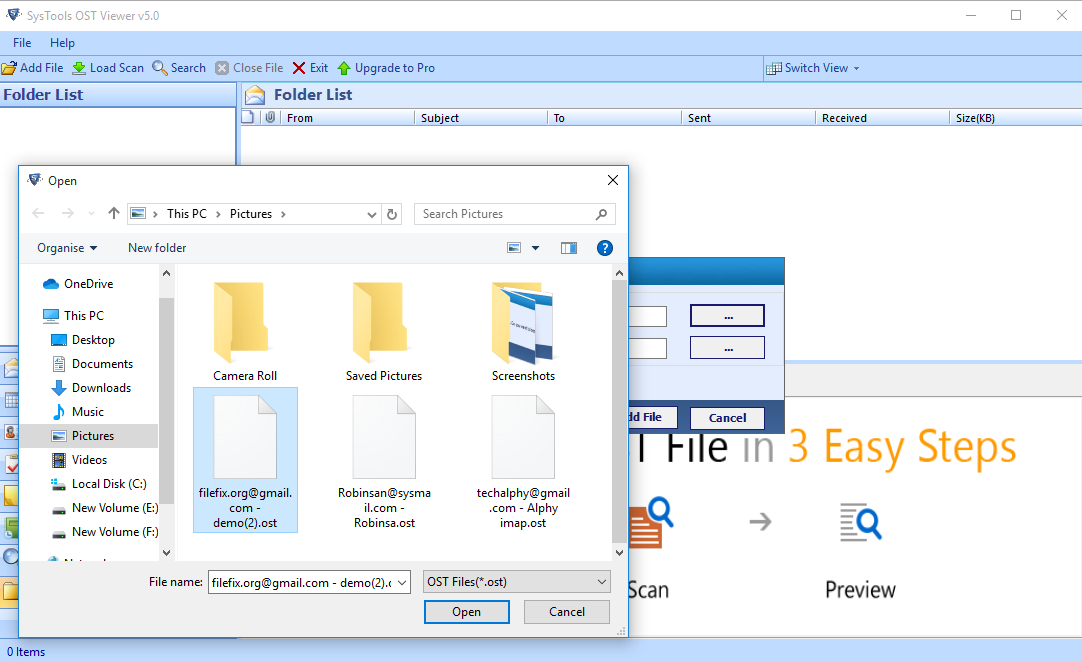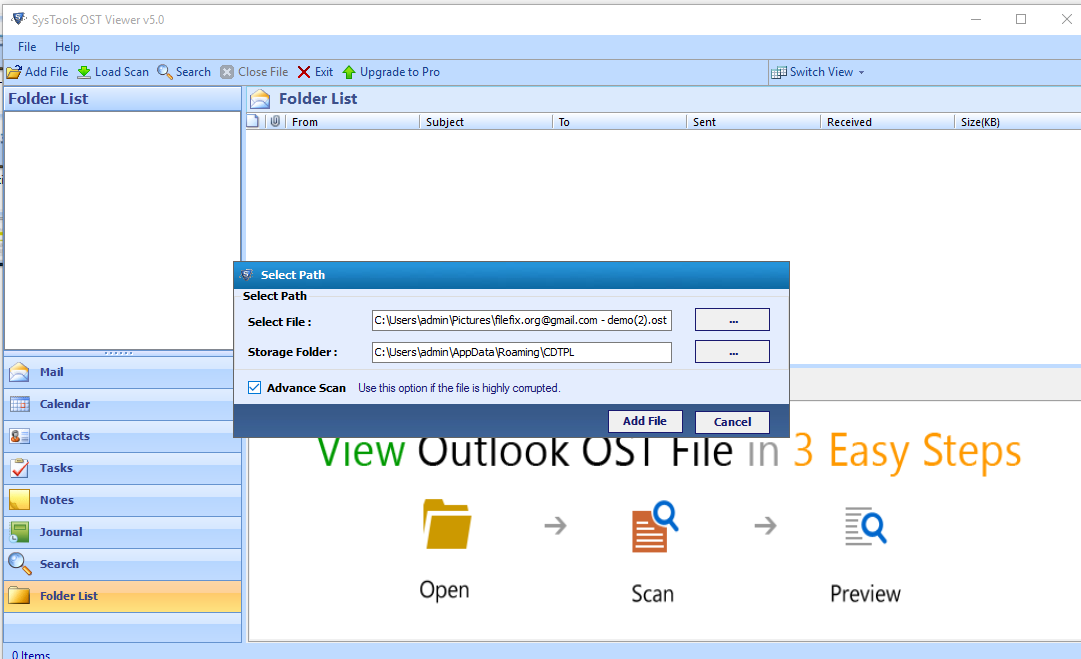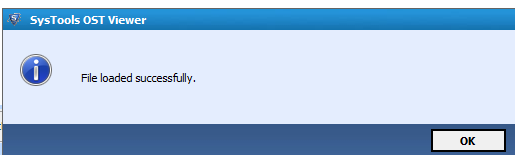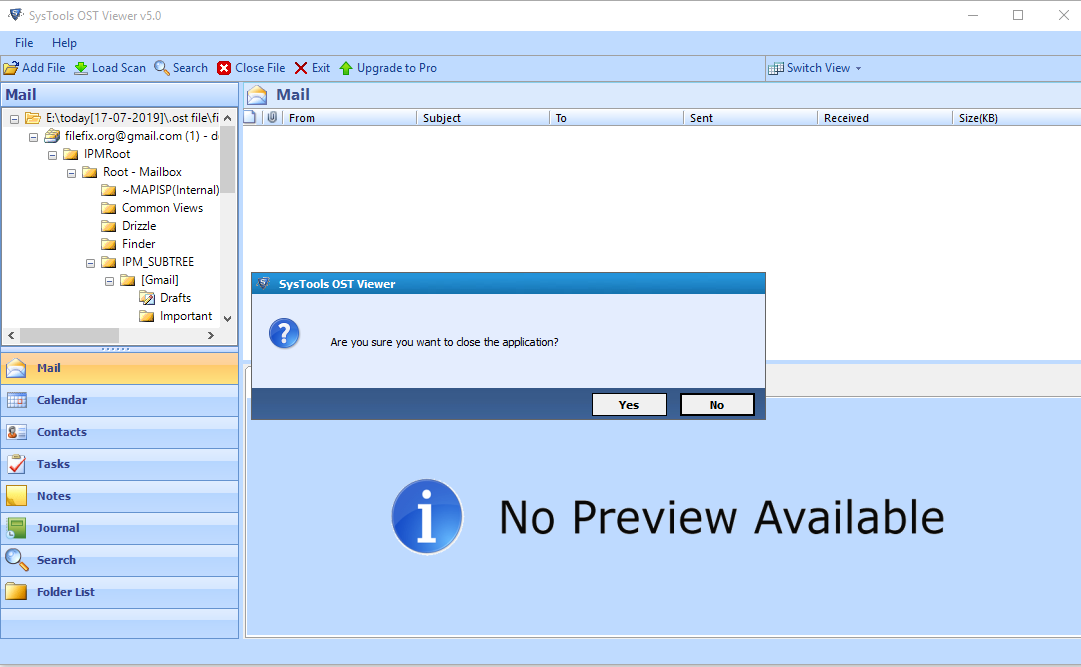How it Works
Outlook OST Viewer
This guide expound about the working of software and how tool works on corrupted OST files, repair its data and shows up offline OST file. To make this tutorial more interactive, we have also depicted the working screenshots of software which demonstrates step-by-step processing of software.
Go to Start » All Programs » SysTools OST Viewer. The software window will appear on the screen.
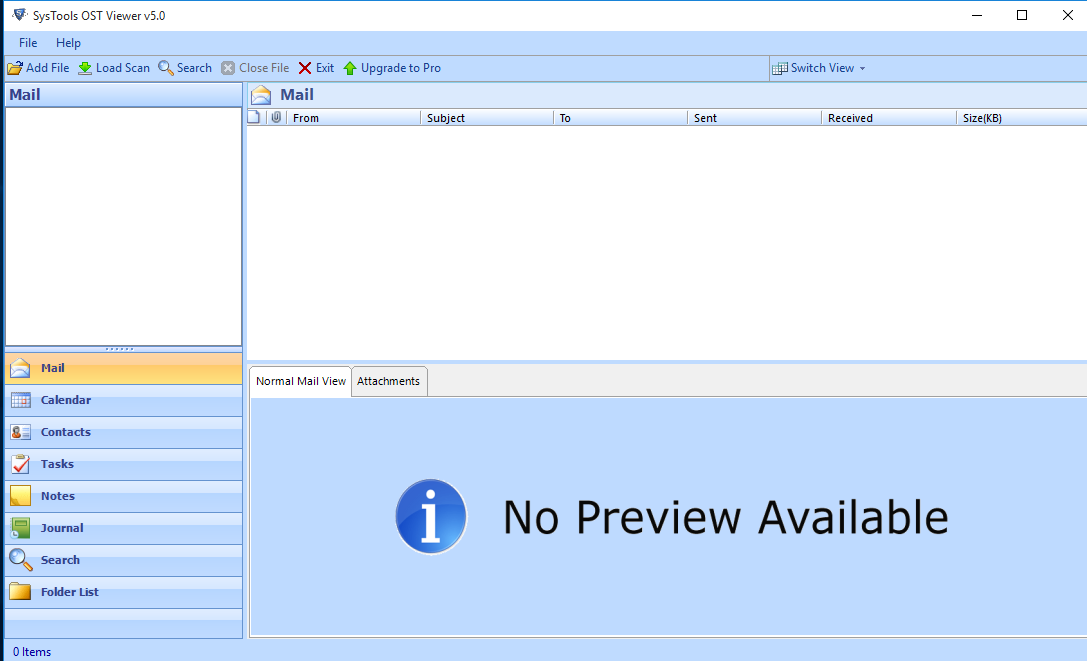
After that, the pop up window appears on the screen. It is recommended for the users to select the Yes button to search Email within OST File
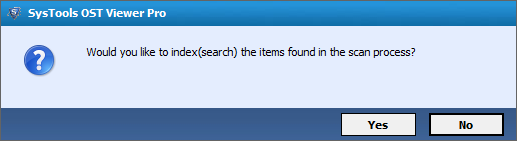
Select the OST items which you want to view. Users have the option to view OST items in two different preview modes i.e., Vertical and Horizontal View.
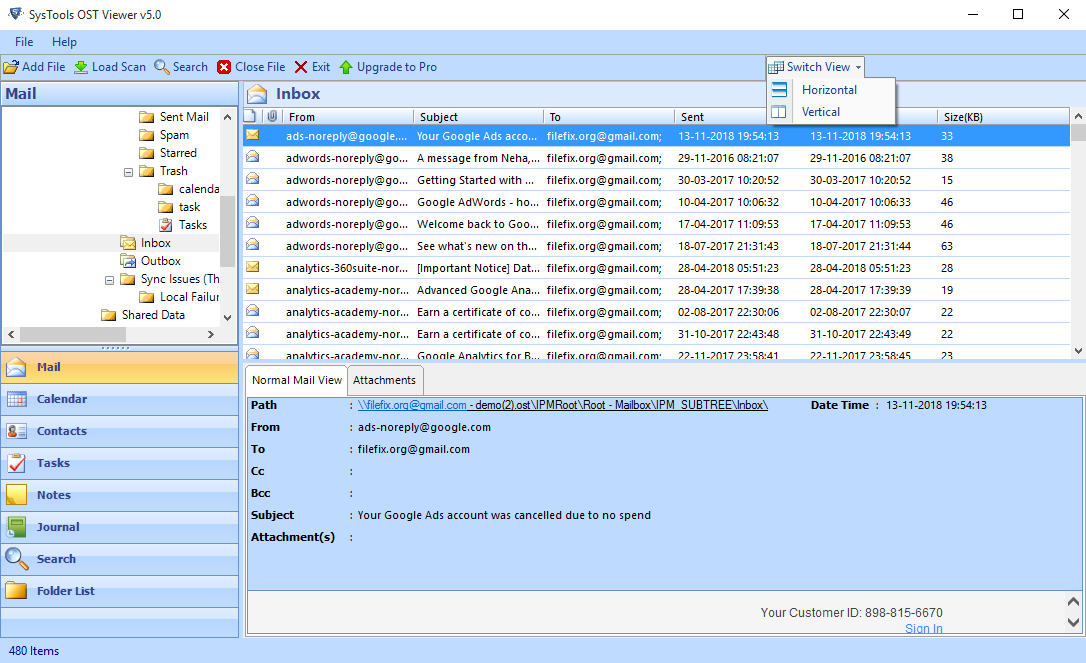
You can also sort mails on the basis of Attachment icon, From, Subject, To, Sent, Received and Size(KB).